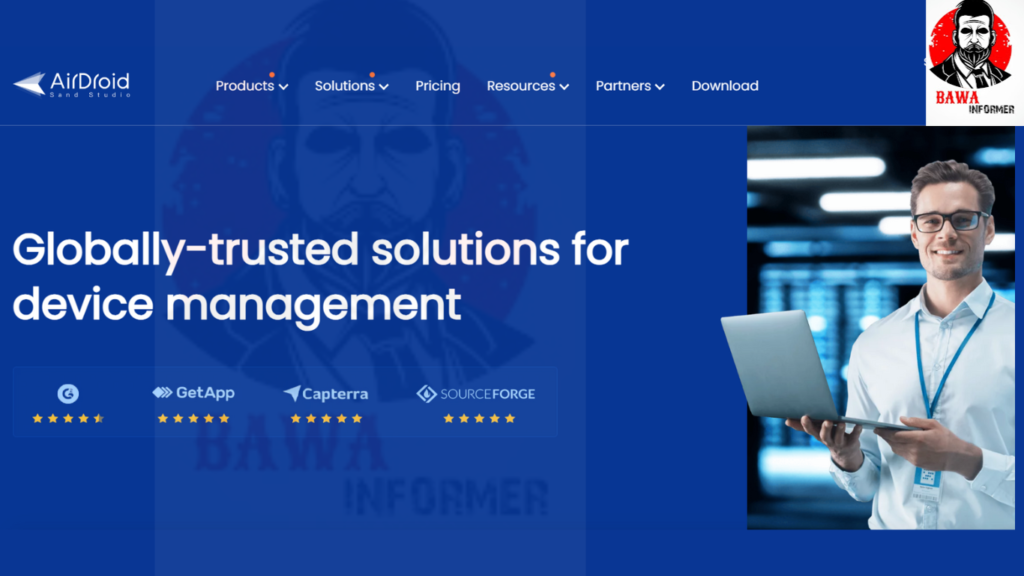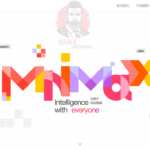Airdroid an application for parents to ensure child safety with ease while paralleling activities in this digital life. This app secures not only the children but also helps parents build a healthy relationship with technology through tools made explicitly for fostering responsible internet use. If you follow the above elaborated steps, you should be in a position to install and use AirDroid Parental Control to safely allow your child into the online world.
In the digital world, parents should be aware of what their kid is up to. With so many apps and platforms competing for their attention, it gets terribly critical to ensure that experiences are shielded very well. The AirDroid Parental Control app itself becomes a strong tool for tracking, controlling, safer checking, and protecting of kids from online interactions. Here is how this app gives an elaborate explanation of creating the logins for use.
What Is AirDroid Parental Control?

As already stated, AirDroid Parental Control is user-oriented and easy to use. It helps parents to track the use of smartphones by kids on aspects like real-time location tracing, application tracing, time tracking in screen time, and controlling and securing their online appearance. The design of AirDroid has been done in an easy manner to use for parents when monitoring many devices.
AirDroid Parental Control: Some Key Features
- Location Tracking: With GPS-based location tracking, it shall track the place of your child. You will virtually share the view of their location. For this, entry and exit areas have alerts.
- App Management: Parents could also look into the apps that their kids were using and put restrictions on some of the applications. That way, unnecessary inappropriate content could be avoided.
- Screen Time Management: Manage how much time your child spends on the device. Go ahead and set daily limits or schedule device downtimes to promote off-device activities.
- Remote Monitoring: Utilize remote access to your child’s device to check activities, applications, and usage statistics while away. This feature keeps a parent updated when away from their child with the latest information. 5. Internet Content Filtering: Protect your child from inappropriate content on the web through advanced web filtering—block access to particular websites or whole categories of websites.
How to Set Up Parental Control in AirDroid
Getting started with AirDroid Parental Control is as easy as ABC. Here’s how to set up:
Step 1. Download the application.
1.The recommended application for parents is AirDroid Parental Control, which should be downloaded and installed through the Google Play Store or Apple App Store.
2.For Children: On your child’s device, find the AirDroid Kids app in the Appstore.
Step Two: Register an Account

1.Open the AirDroid Parental Control app and tap “Sign up” to register a new account.
2.Write your e-mail, give it a secure password.
3.Please confirm your e-mail using the verification link we sent to your inbox.
Step 3: Pairing Devices
1.Open the AirDroid Kids application on your child’s device.
2.Log in with the account credentials that you have just created.
3.Follow the on-screen instructions to pair your device with your child’s device. You normally have to use a passcode which is generated through the Kids app.
Step 4: Configure Settings
Having plugged in the devices, you can now customize settings according to your preferences :
1. Geofences Definition: Establish areas safely for your kid with help of creating geofences through this application.
2. App Limits: Monitor the installed apps on your child’s device and set time restriction to use them.
3. Allow Alerts: Allow alerts to remind you of your child’s whereabouts and the usage of applications.
How to Log in to AirDroid Parental Control
Now, proceed with these few steps to access your account under AirDroid Parental Control.
1. Please open the AirDroid Parental Control app on your device.
2. Touch “Log In.”
3. Fill in the e-mail and password used during account setup.
4. Click “Log In,” and you will be taken directly to your dashboard, where you have all the features to monitor.
Stay proactive, stay involved, and take control of your child’s online safety with the AirDroid Parental Control app.